Installation and configuring plug-in Automatic Update (prices and stock quantities)
2. How to import stock quantities using CSV files
You can have several templates. Each template has own logic and source of feed files. You see the last result of importing feed files for each teamplate.

Open one template for importing feed file
Main tab

Format - select the type of format external feed file, ex, CSV, XML, XLSX, TXT. You can ZIP this feed file before importing in nop store. Plugin unzip it and import it.
Product Key - If you want to update product values you can provide the ID for mapping values from external feed file and nopcommerce product value. Example. nop product Id, Sku, Gtin, Manufacturer part number.
Example.
You want to update price using external manufacturer feed file.
You should select 'Manufacturer part number'
Name - the name of temlate for internal usings
Is Active - plugin can import feed file in automatic mode using shcedule time. Enable it if you want to use this feature.
Example.
Your manufacturer gives you URL with new price values. You can load new prices automatically.
Admin Comment - your comment
Source of file(s) - you can select the source type of feed file, ex. Folder, FTP, URL
File folder (path) - If you select Folder you can set the folder for external feed files. You can use mask.
Example
d:\qqqq\stock_quantitylist.zip
d:\qqqq\stock_*.zip
d:\qqqq\*.*
File Url - If you select URL you can set direct URL for feed file
Example
https://www.foxnetsoft.com/stock_quantitylist.zip
FTP setting
You can use mask for getting feed files from FTP too.
- Enable if you want to backup feed file
- Provide folder for BackUp using absolute or reletive format. 'd:\backup', '~/Plugins/FoxNetSoft.ImportManager/Backup'
Import Settings tab

Skip first line in csv/txt file - skip the first line of feed file if feed file has headers
Column delimiter - set the column delimiter (comma, tab, etc.)
Field enclosure - set the char if you use it for enclosuring columns. Example. you use " for enclosure fields
Decimal Delimiter - select the type of decimal delimiter (dot or comma), ex. 123.25 or 123,25
You can filter products using the next parameters
Warehouse - If you want to update stock in only one warehouse you can select it from the list.
Example.
You have several different warehouses and each warehouse has own feed file.
Manufacturer - if you want to update prices or stock quantities from one manufacturer you can use this parameter.
Example.
You have the feed file from manufacturer and want to update prices using manufacturer part number. Several products in your nop store can have the same manufacturer part number but you can filter products using this parameter.
Vendor - if you want to update prices or stock quantities from one vendor you can use this parameter.
Example.
You have the feed file from the vendor and want to update prices using SKU.
Remove tier prices - if you want to import tier prices you can remove old tier prices before for the same product.
Remove old pictures - if yuo want to import pictures you can remove old pictures for the same product before.
Column mapping tab

You can configure mapping beatween feed file columns and nop entity parameters. Each entity (Product, Category, Manufacturer) has own entity parameters. You can use the column name or column numner (from 0) for setting the source of values.
Schedule settings tab
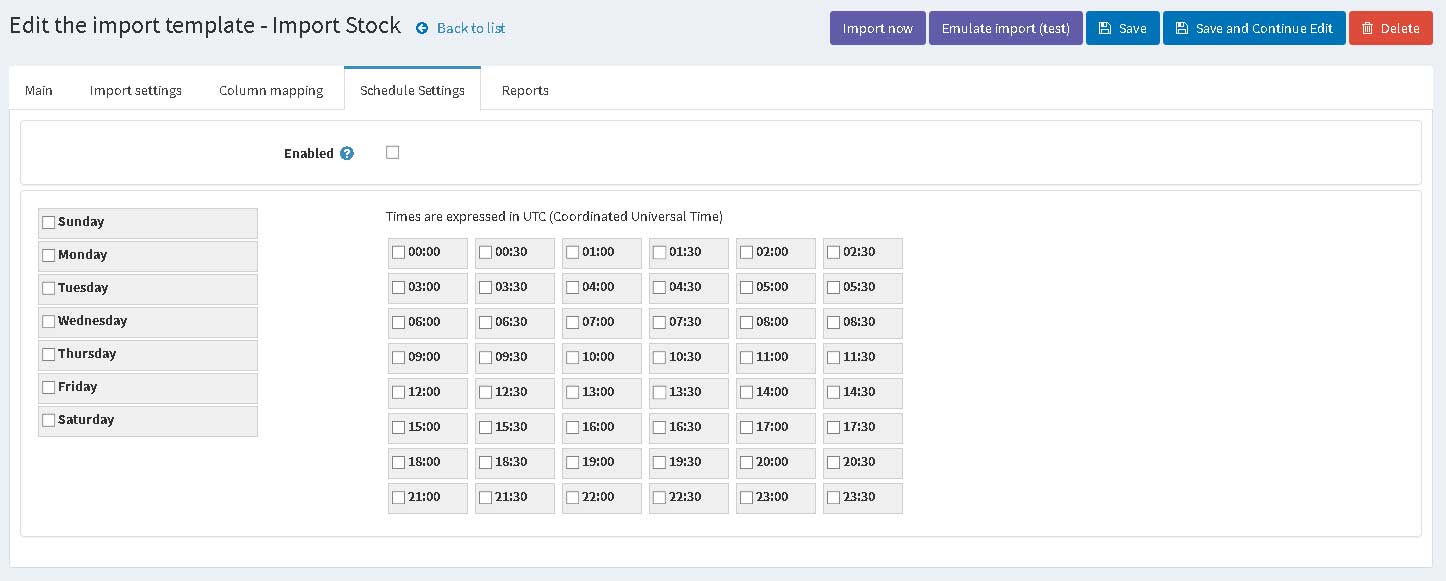
You can import feed file by schedule. Don't forget to set 'Is Active' parameter.
Report tab

You can see the result of importing feed file. If you need to can send the report to e-mail too.
We can see the result of importings all feed files in one place

2. How to import stock quantities using CSV files
You want to import stock quantities and you have two columns CSV file:
Id, StockQuantity

Create new import template with the same settings


You can use column Id number or column name for mapping. We use 0 for mapping for Key (this template if for Product and you can set what product ID you want to use for mapping (Id, Sku, GTIN, etc.) ). And we column name StockQuantity for mapping for Quantity value. See example.

