Installation and configuring plug-in Table Rate Shipping You can create table rates. Each table rate has own restrictions and priotity. You can export/import table rates (try to export table rates before and see csv tamplate). Create the new the table rate. You will see main settings on the first tab. Open the second tab. You can configure conditions for this table rate: Open the third tab you can set the start and end date or time of activity of this table rate. Open the four tab. You can set the list of coupon codes of this table rate. Open the fiveth tab. You can set the method for calcualtion rate for this table rate. Open the sixth tab, you can set the list of products (with product attributes) for this table rates. Open the seventh tab. You can complicated restrictions and add several restrictions in one group. See how customer will see it on checkout page
Example
You added the shipping method Free Shipping with fixed rate (13.33$ :) ). This table rate is for the USA and ZipPostal code range is from 10021 to 10022.
You can set the name, description of the shippign method. Pay attention to parameters
- Priority - plugin uses it for order the table rates
- Action - what plugin will do if this table rate is valid
- Is Active - enable it if you want to use it
- configure Country, State/province, range of ZipPostal codes
- the minimum and maximum weight of the order (example for all order with weight more 10lb)
- the minimum and maximum sub total for the order (example for all order with sub total more $150.00)
- store mapping
- ACL (customer roles)
- apply this rule if customer has a discount or skip the rule in another way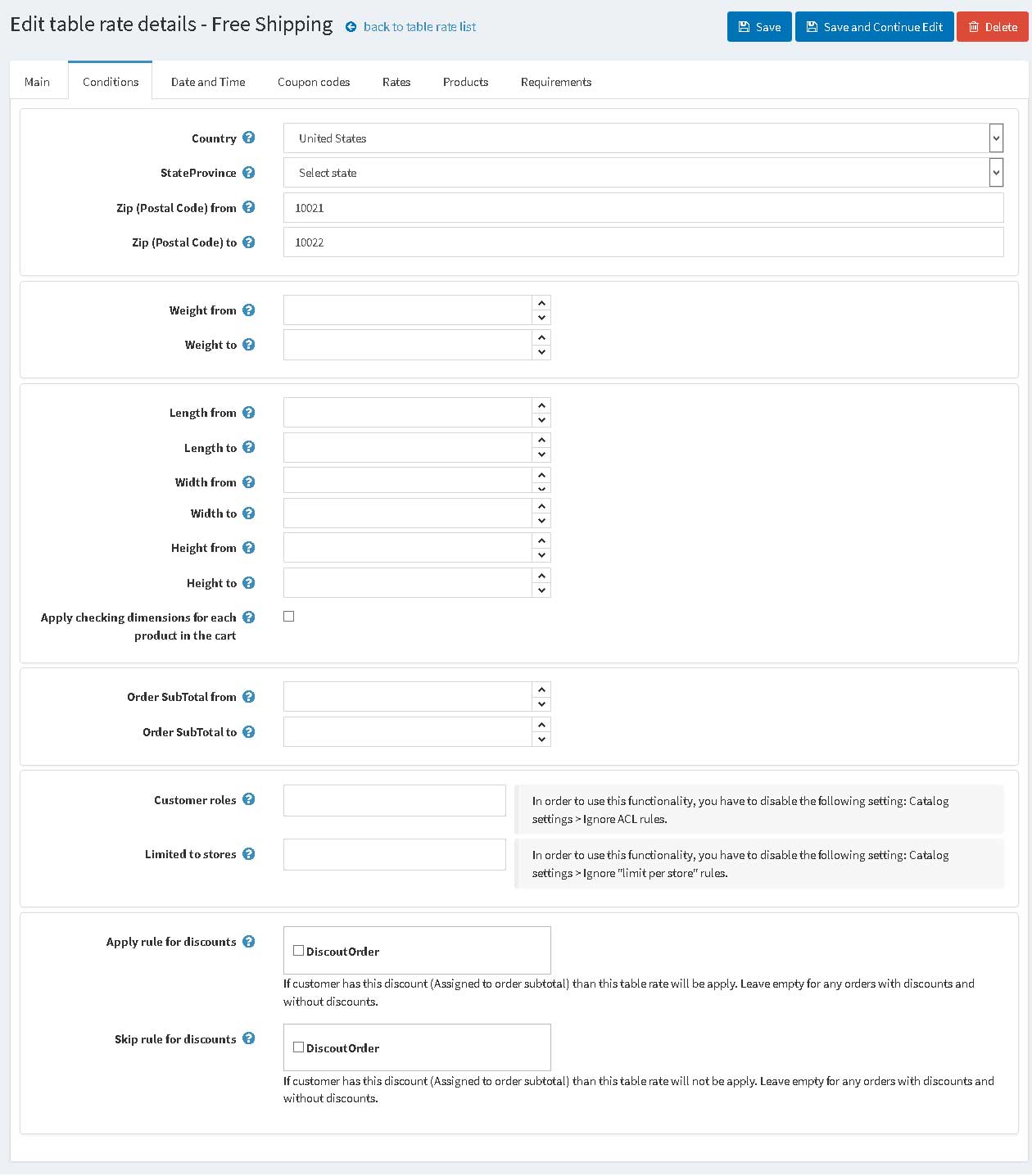
Example
You can configure Free Shipping for all orders from weekends.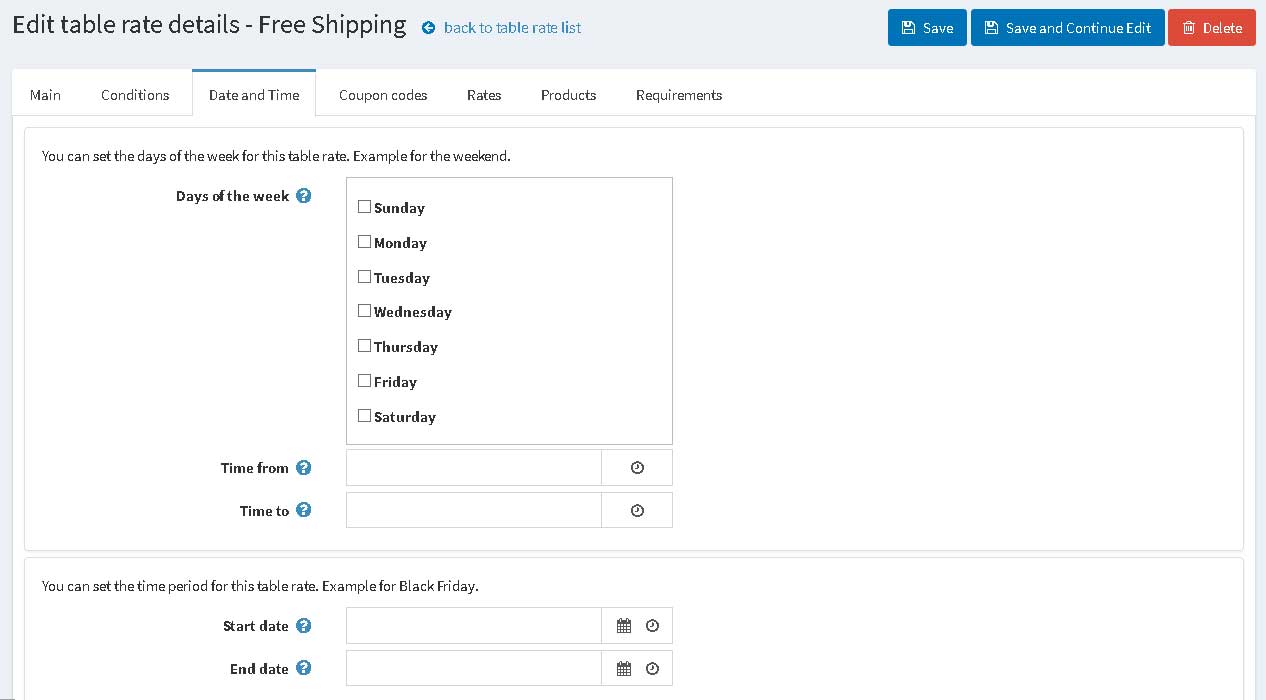
Example
If customer used the coupon code than he will see "Free Shipping" shipping method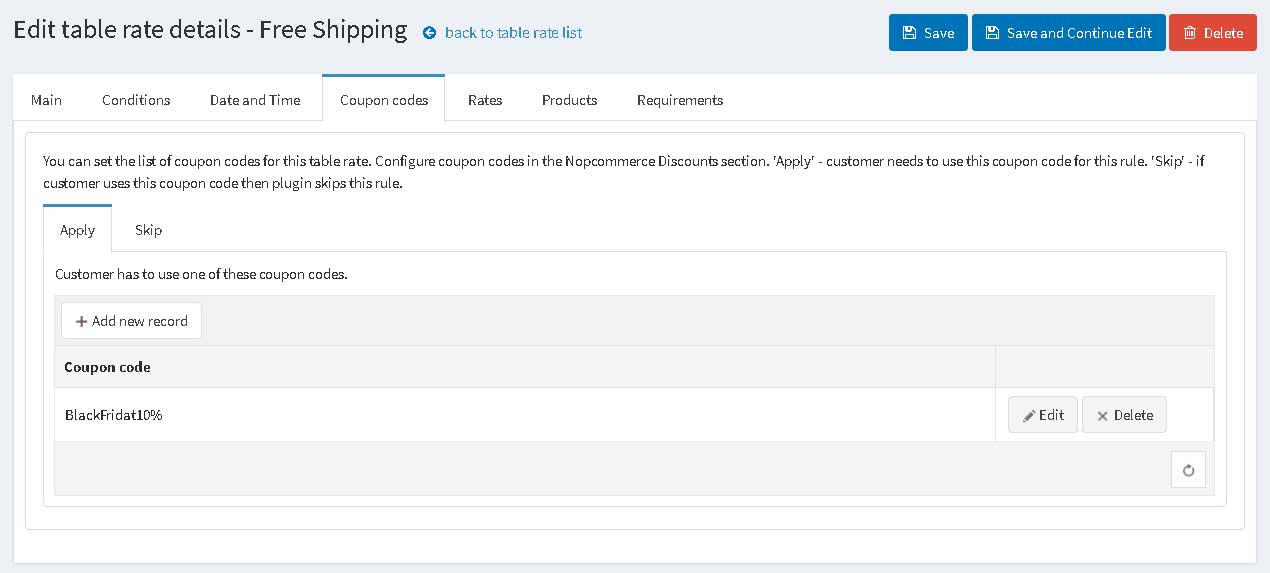

Example
If customer purchase one product from this list he will see this table rate.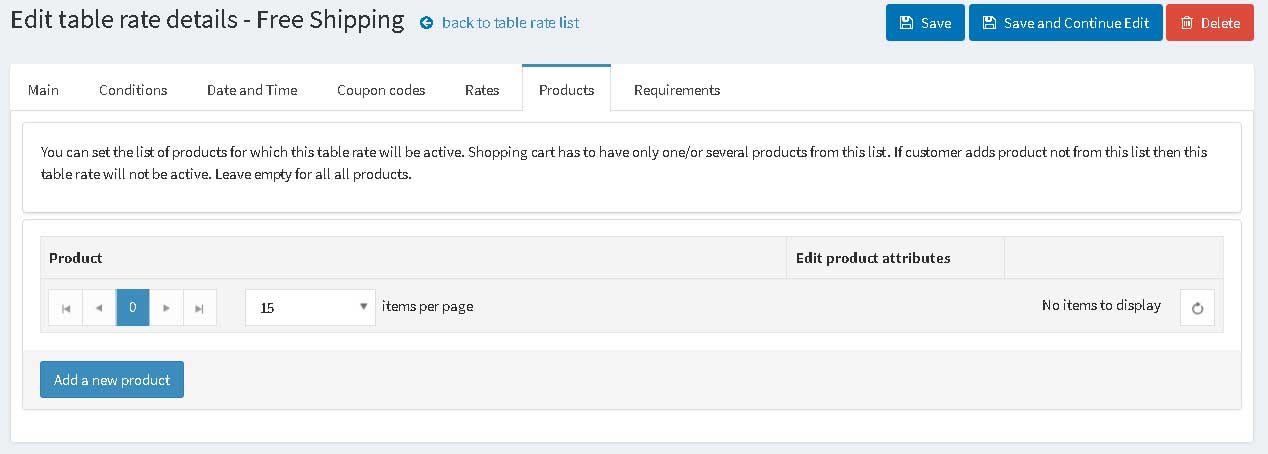
You can add restriction using billing and shipping address and others, checkout attributes, order amounts, product specififcations.

